Preferred Name & Personal Pronouns
Students may designate a preferred first name (PFN) in university systems and applications. For example, if a student's name is "Robert" but prefers to be known as "Bobby", the student can update their preferred name, which systems will then use or display. Some university systems also support defining personal pronouns.
Quote
Help instructors and classmates get to know you.
University Systems
For students, updating the preferred name listed in these steps will update in certain University systems including class rosters, the display name in Banner Self-Service, and the display name in Blackboard, most online phone directories, and on the University i-card.
To set or change your preferred first name* in University Systems:
- Log in to the My UIC Portal using your NetID and password.
- Go to the Student tab.
- Select Student Self-Service.
- Select Personal Information tab and select Preferred First Name.
- Follow prompts.
For more information, visit What is my preferred first name, and how can I set or change it?
*The University will also retain your full legal name, which is used when required by the University, such as in tax documents, contracts, academic transcripts, diplomas, and certain health records.
Updating Name & Pronouns in Blackboard
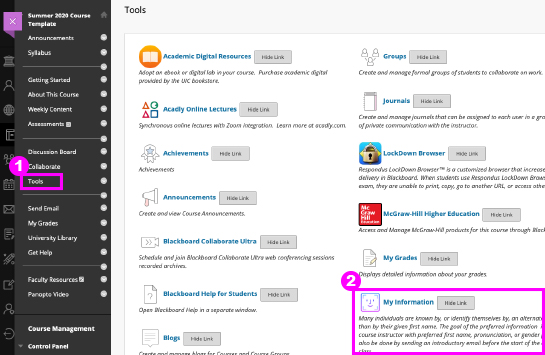
Students can provide name pronunciation, preferred names, and personal pronouns (e.g. he, him, his) in Blackboard so that it appears in the course Roster. This can help instructors and classmates get to know you, your name, and your gender identity.
Updating your preferences in one Blackboard course will be visible in the course Roster in all your courses. This only needs to be completed once and your preferences do not expire.
To update your preferences,
- Log into UIC Blackboard and go to a course.
- Select “Tools” in the course menu.
- If you do not see “Tools” in the course menu, your instructor may have the Tools menu hidden. Contact your instructor to request the Tools menu be unhidden in the course.
- Select “My Information” and follow the prompts.
Updating Display Name & Pronouns in Zoom
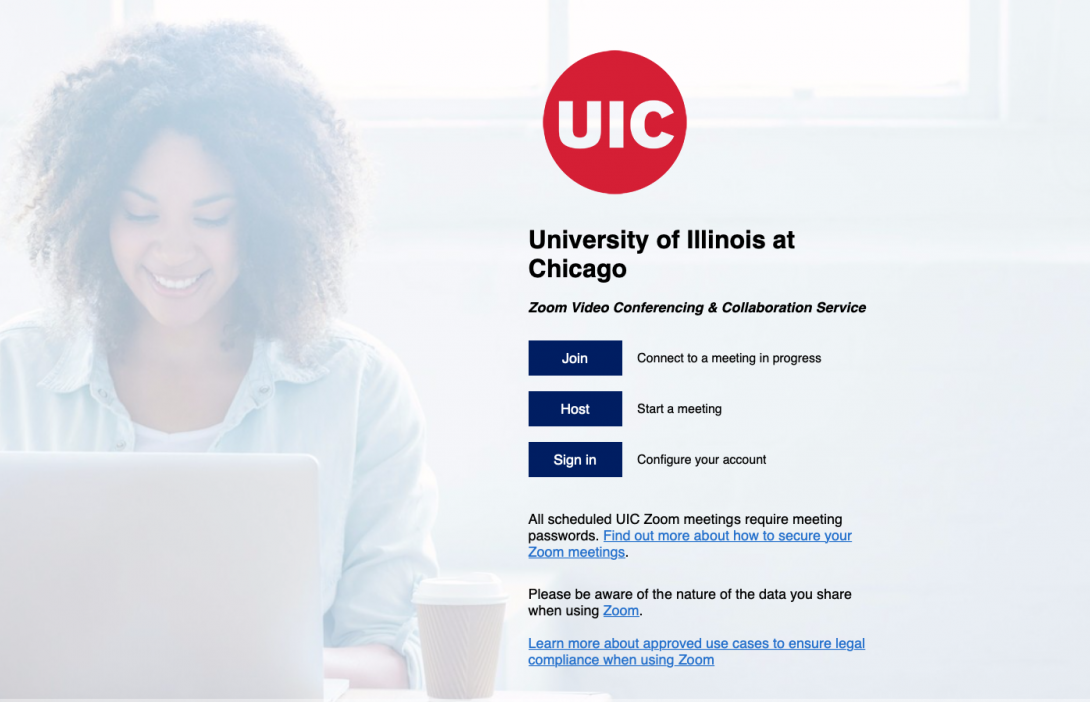
Zoom Display Name
You can change your Zoom Display Name at uic.zoom.us. This will set the default name that appears when you join Zoom meetings while logged into your UIC Zoom account.
Visit How Do I Change my Default Display Name in Zoom for step-by-step instructions.
Zoom Pronouns (NEW!)
Learn how you can add pronouns to your Zoom profile.